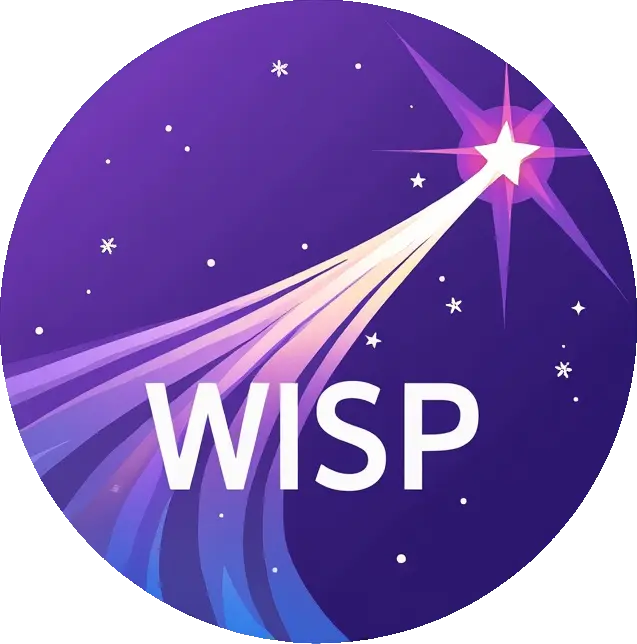
A dead simple CSS boilerplate.
DownloadIs Wisp for you?
You should use Wisp if you're embarking on a smaller project or just don't feel like you need all the utility of larger frameworks. Wisp only styles a handful of standard HTML elements, but that's often more than enough to get started. In fact, this site is built on Wisp.
Configuration
A lot of the style choices applied by Wisp can be quickly overridden using CSS Variables. Wisp
defines the following variables on the :root pseudo-element:
/* Variables
–––––––––––––––––––––––––––––––––––––––––––––––––– */
:root {
--color-bg: #FDFDFD;
--color-font: #222;
--color-font-light: #FFF;
--color-primary: #1EAEDB;
--color-primary-light: #33C3F0;
--color-primary-dark: #0FA0CE;
--color-secondary: #B90E0A;
--color-secondary-light: #D21404;
--color-secondary-dark: #990F02;
--color-neutral-1: #F1F1F1;
--color-neutral-2: #D1D1D1;
--color-neutral-3: #BBB;
--color-neutral-4: #888;
--color-neutral-5: #555;
--color-neutral-6: #333;
--font-family: "HelveticaNeue", "Helvetica Neue", Helvetica, Arial, sans-serif;
--border-radius: 4px;
}
Typography
Type is all set with the rems, so font-sizes and spacial relationships can be responsively
sized based on a single <html> or <body>font-size property. All
measurements are base 10, so an <h1> with 5.0remfont-size just means
50px.
The typography base is Helvetica, set at 16rem (16px) over a 1.6 line height (26px).
Other type basics like anchors, strong, emphasis,
and underline are all included.
(This page uses Raleway via Google
Fonts)
Headings create a family of distinct sizes each with specific letter-spacing,
line-height, and margins.
Heading <h1> 50rem
Heading <h2> 42rem
Heading <h3> 36rem
Heading <h4> 30rem
Heading <h5> 24rem
Heading <h6> 16rem
Heading
Heading
Heading
Heading
Heading
Heading
The base type is 16px over 1.6 line height.
Bolded
Italicized
Colored
Underlined
Buttons
Buttons come in four basic flavors in Wisp. The standard .btn element is
plain, whereas the .btn:primary button is vibrant and prominent. The
.btn:warning element is a light version of the secondary color, and the
.btn:danger element is a bright version of the secondary color. Button
styles are applied to a number of appropriate form elements, but can also be arbitrarily
attached to anchors with a .btn class.
Anchor button
Anchor button
Anchor button
Anchor button
Forms
Forms are a huge pain, but hopefully these styles make it a bit easier. All inputs, select, and buttons are normalized for a common height cross-browser so inputs can be stacked or placed alongside each other.
Toggles
Wisp includes iOS inspired, pure CSS toggle checkboxes. Wrap any checkbox <input>
in a span.toggle to enable the styles. Toggles will scale to 60% of the containers
font size. They are display: inline-block elements.
Examples:
Accordion
Wisp includes minimal, pure CSS accordion's using the input:checked method.
Pure CSS accordion example.
Using <input type="checkbox"> allows you to have several tabs
open at the same time.
If you want to have only one tab open, you can use <input type="radio">.
Pure CSS accordion example.
Pure CSS accordion example.
Using <input type="checkbox">
allows you to have several tabs open at the same time.
If you want to have only one tab open, you can use
<input type="radio">.
Pure CSS accordion example.
Lists
- Unordered lists have basic styles
- They use the circle list style
- Nested lists styled to feel right
- Can nest either type of list into the other
- More list items...
- Ordered lists also have basic styles
- They use the decimal list style
- Ordered and unordered can be nested
- Can nest either type of list into the other
- Another item...
Code
Code styling is kept basic; just wrap anything in a <code> and it will
appear like this. For blocks of code, wrap a <code> with a
<pre>.
.block-element:modifier {
background-color: red;
}For syntax highlighting (like you see on this page) check out highlight.js
Tables
Be sure to use properly formatted table markup with <thead> and
<tbody> when building a <table>.
| Name | Age | Sex | Location |
|---|---|---|---|
| Dave Gamache | 26 | Male | San Francisco |
| Dwayne Johnson | 42 | Male | Hayward |
Name
Age
Sex
Location
Dave Gamache
26
Male
San Francisco
Dwayne Johnson
42
Male
Hayward
Tooltips
You can add pure CSS
tooltips (hover me)
to almost any inline element by adding the .tooltip class and specifying some data via
data-tip. The tooltips scale down automatically on small devices, but if you prefer using the
small size
you can force it with the .tooltip:sm modifier.
tooltips
small size
Media Queries
Wisp uses media queries to adjust typographic settings. The queries are mobile-first,
meaning they target min-width. Wisp also provides some display
utility classes detailed below. The sizes for the queries are:
/* Media Queries
–––––––––––––––––––––––––––––––––––––––––––––––––– */
/* Larger than phablet (sm) */
@media (min-width: 640px) {}
/* Larger than tablet (md) */
@media (min-width: 768px) {}
/* Larger than desktop (lg) */
@media (min-width: 1024px) {}
/* Larger than Desktop HD (xl) */
@media (min-width: 1280px) {}
/* Extra large (2xl) */
@media (min-width: 1536px) {}
Utilities
Wisp includes the following display utility classes:
.sm-hide: Hide on screen sizes small and larger..md-hide: Hide on screen sizes medium and larger..lg-hide: Hide on screen sizes large and larger..xl-hide: Hide on screen sizes xl and larger..xxl-hide: Hide on screen sizes 2xl and larger.
.sm-show: Show on screen sizes small and larger..md-show: Show on screen sizes medium and larger..lg-show: Show on screen sizes large and larger..xl-show: Show on screen sizes xl and larger..xxl-show: Show on screen sizes 2xl and larger.
Javascript
You can use the Wisp stylesheet on its own, but there are two features that require including the wisp.js
file as well. Specifically, button ripple effects, and the back-to-top button.
- Ripple effect: Ripple button
- Add
.btn .btn:rippleto a button or anchor. - Back-to-top (see page for demo)
- Add
<a href="#" id="back-to-top"></a>to your page.
Where's the grid?
Wisp doesn't come with any prebuilt grid or layout helpers like many other CSS frameworks and boilerplates.
Modern browsers have powerful display: grid functionality on their own. Even better, theres
display: flex to handle all of your layout needs. There are a lot of
great resources out there on
layout strategies with these systems. I
recommend you use flexbox or grid styles as needed and not constrain yourself to a prebuilt framework grid.